# Listing/ Modifying Resellers
This section covers deleting, suspending and modifying Resellers.
# Accessing List Resellers Page
To access "List Resellers" page, sign into the control panel and then click on the "Account Manager" icon, followed by the "List Resellers" link.
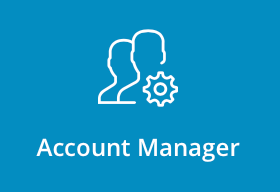
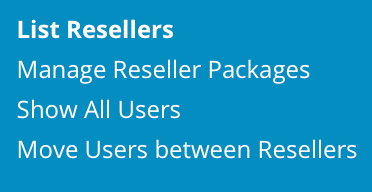
# Modifying an Account
To modify an account, click on the Reseller's name in the first column of the table. You will then be taken to that User's account screen. Click the "Actions" button at the top of the screen followed by "Modify Reseller" link.
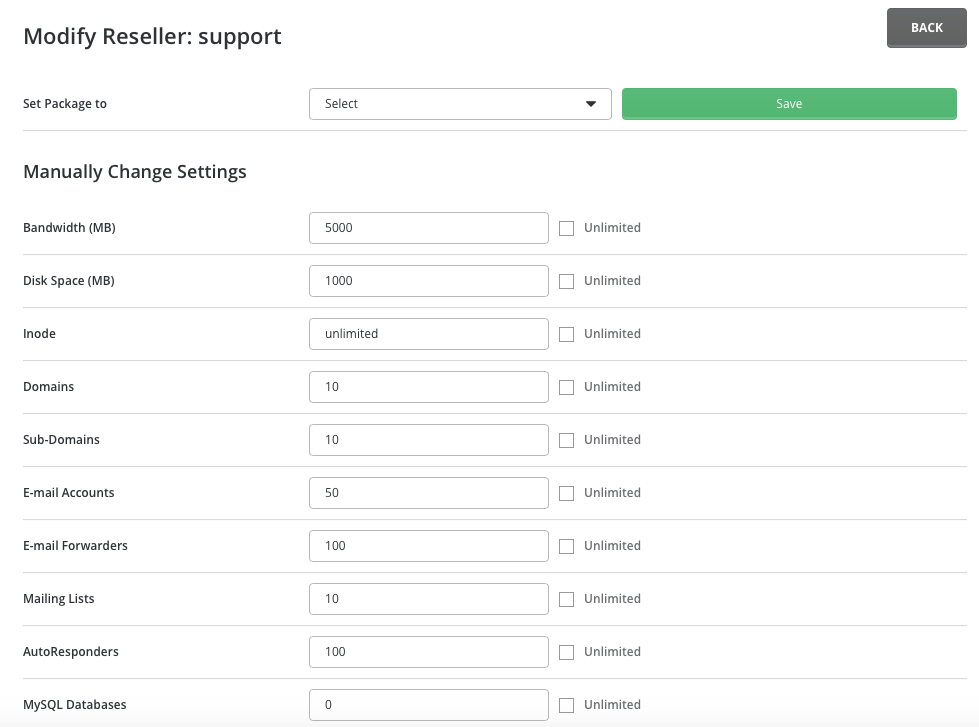
To change the Reseller's package, simply select the desired package name from the dropdown menu and click "Save." Or, you can manually edit the Reseller's settings below. Please note that you cannot change the Reseller's IP address or domain name. Such a change requires that you remove and recreate the Reseller account.
Be sure to click "Save" when you are finished making changes.
# Deleting Reseller
Resellers are deleted by placing a check next to the Reseller name, then clicking the "Delete" button at the top of the table. You can delete several Resellers at once.
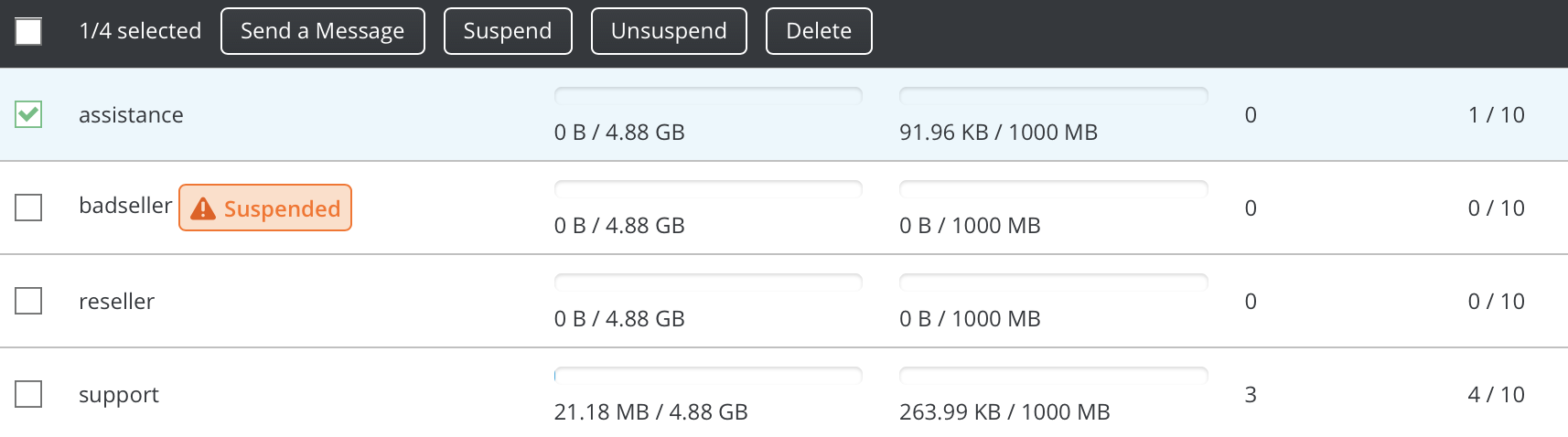
Warning: Deleting a Reseller means his/her account and all accounts (Users) he/she created will be deleted.
# Suspending/Unsuspending Reseller
You may suspend/unsuspend Resellers by placing a check next to the Reseller name, then clicking the "Suspend" or "Unsuspend" button.
When you suspend Resellers:
- They cannot log into their control panel
- Their web site will no longer work (all content will be blocked)
- All their customers (Users) become suspended
- The web sites of the Reseller's customers will no longer work
In other words, suspending an account doesn't "freeze it" - a suspended account is a disabled account.
Note: Resellers automatically suspended by DirectAdmin for exceeding bandwidth quotas may be unsuspended, but DirectAdmin will automatically suspend them again the next day at midnight (assuming their bandwidth quota hasn't been upgraded).
# Moving Users between Resellers
You may want to move Users between Resellers. In order to do so, click on the "Move Users between Resellers" link in the "Account Manager" menu. From there you will see a page like this:
Select desired users from the table you want to move. Then Select Reseller you want new users to assign, and click "Move Users" button.
Tip: You can Select all users of desired Reseller faster by using "Select the Users Of" table.
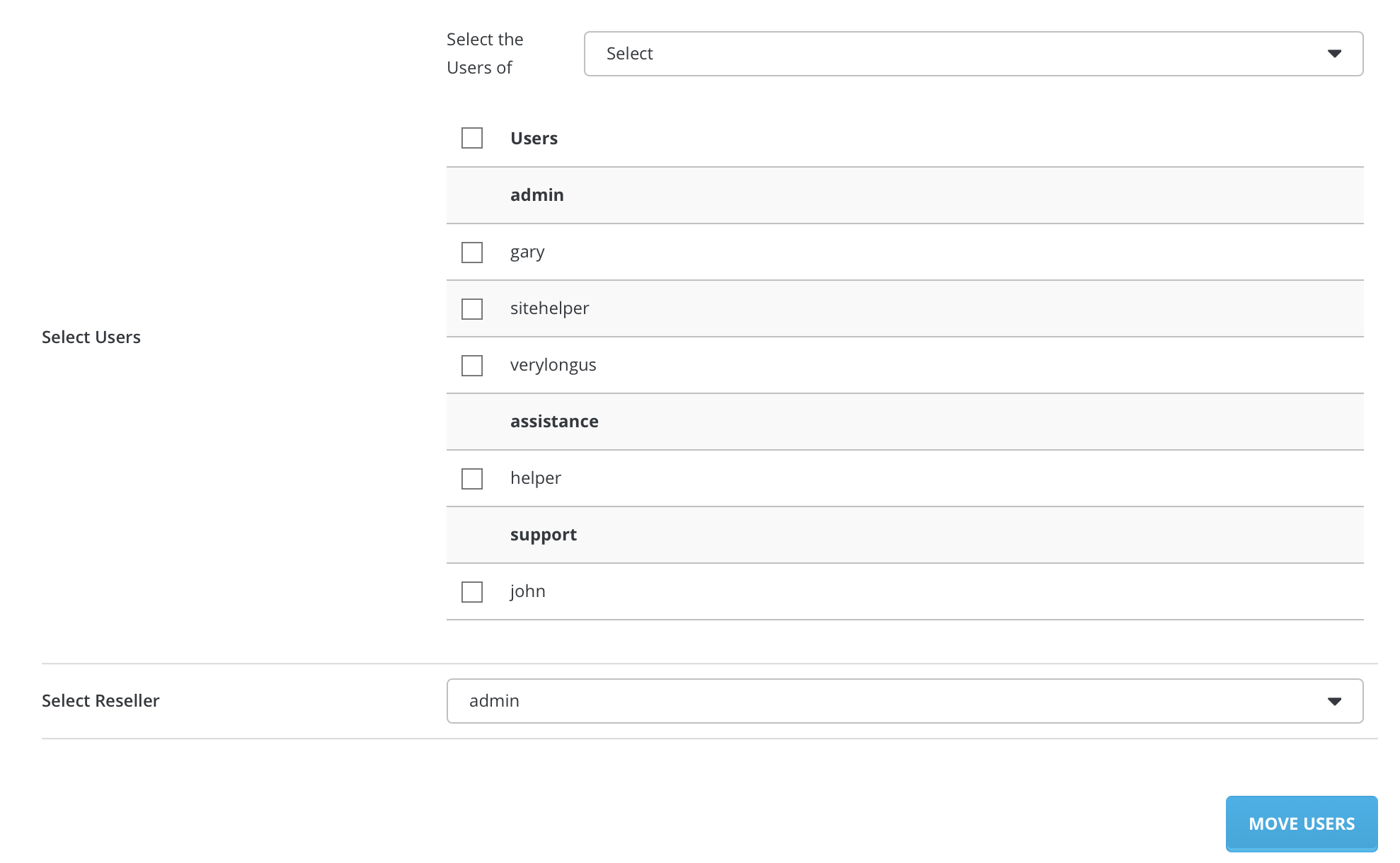
# Need more help?
Please contact your hosting company for more assistance, or visit the DirectAdmin support forum at http://forum.directadmin.comopen in new window.
