# Reseller Packages
This section covers creating, modifying and removing reseller packages.
# Accessing Reseller Packages
To access reseller packages, sign into the control panel and then click on the "Account Manager" icon, followed by the "Manage Reseller Packages" link.
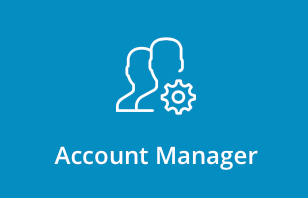

You will see a page that looks like this:
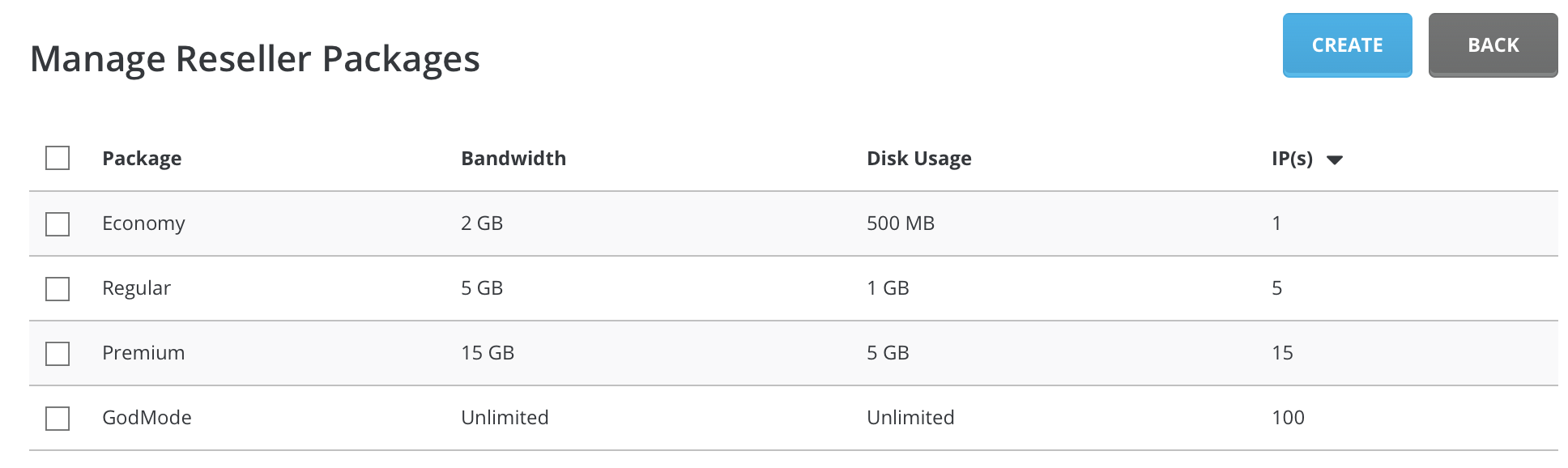
# Creating Reseller Packages
If your Admin account is newly created, you will notice that there are no Reseller packages created yet. It is important to create at least one package now because Reseller accounts need a package assigned to them. Click the "Create" button at the top of the page.
Select your desired features, enter a name for your package and click the "Create" button.
Note: Spaces are not permitted in the Package Name.
# Features Explained
# Bandwidth
Bandwidth is defined as the total data transfer of all the Reseller's Users + the Reseller's own web site. Bandwidth is measured in megabytes, so 5000 megabytes equals approximately 5 gigabytes of transfer. When a Reseller exceeds his/her bandwidth, their site is suspended until the first day of the next month.
# Disk Space
This is the total storage space for the account, in megabytes. The disk space is shared between a Reseller and all his/her Users. When Resellers reach their disk space limit, they are not permitted to upload more files until others are deleted.
# Inode
Each file and folder under a Reseller and all his User(s) account(s) is an inode. Having a limit on inodes in DirectAdmin prevents a runaway User from having too many of them.
# Domains
This is the number of actual domains a Reseller is permitted to host. As an Admin, you may set this feature to "Unlimited" and let the Reseller work within his/her disk space and bandwidth limits. Please note that the number domains is not equal to the number of Users, because Users can have several domains on one account.
The features from the main account (e.g. disk space and bandwidth) are shared among the additional domains. Users who create additional domains do not receive extra space, bandwidth, or other features.
# Subdomains
This is the total number of subdomains a Reseller is permitted to host. Please note that a single User can have many subdomains, so it is best to set this to a high number or to "Unlimited."
# E-Mail Accounts
This is the number of POP3 mail accounts a Reseller is allowed to provide.
# E-Mail Forwarders
This is the number of forwarding addresses a Reseller is allowed to provide.
# Mailing Lists
This is the number of Majordomo mailing lists a Reseller is allowed to provide.
# Autoresponders
This is the number of autoresponder accounts a Reseller is allowed to provide.
# MySQL Databases
This is the number of MySQL databases a Reseller is allowed to provide. MySQL databases count towards total disk space usage.
# Domain Pointers
This is the number of domain pointers a Reseller is allowed to provide.
# FTP Accounts
This is the number of FTP accounts a Reseller is allowed to provide. Even if you set this number to 0, each User will still have a default FTP account with full access to their site.
# IPs
This is the total number of IP addresses allocated to a Reseller. Every other feature (e.g. personalized nameservers and a static/dedicated IP for the Reseller's web site) borrows from the number of addresses in this field.
For example, if you scroll further down the package table you will see the "Personal DNS's" setting. If you pick the "Uses 3 IP's, domain gets own IP" option, the Reseller will get a static IP for his/her web site, and two additional IP addresses for name servers. However, this feature will not work if the number of IP address in the "IPs" field is less than three (3).
You can, of course, allocate more IPs than needed to a Reseller so that Reseller can provide static/dedicate IPs to their customers.
# Anonymous FTP Accounts
This permits Users (including Resellers) to allow anonymous logins to their FTP site(s). Users have the ability to disable anonymous upload while still allowing anonymous download. Anonymous FTP can present a risk to the User's site, and many Admins choose not to enable anonymous FTP access.
# CGI Access
This permits Users to run CGI scripts. If this features is enabled, a /cgi-bin directory will be created in the User's public_html directory.
# PHP Access
This permits Users to run PHP scripts.
# SpamAssassin
SpamAssassin provides spam e-mail filter with customisable threshold.
# Catch-All E-Mail
When The server receives e-mail to addresses that don't exist, it has to do something with those messages. Catch-All feature let user decide what to do with those emails. Many resellers tend not to choose to enable Catch-All e-mail, because abusing this setting can slow down server.
# SSL Access
This permits Resellers to allow Users to install Secure Socket Layer (SSL) certificates on their site.
# SSH Access
This permits Resellers to access the server through SSH (an encrypted form of Telnet).
# SSH Access for Users
This permits Users created by Resellers to access the server through SSH (an encrypted form of Telnet). Many Resellers and Admins disable this feature due to the potential for abuse (Users have full access to server content). Enabling this feature means Resellers are able to provide SSH access to their Users.
# Allow Overselling
Some server Admins don't want resellers to sell more than they are actually allowed to, so this features allows admin to control overselling.
# Cron Jobs
Cron jobs are system commands that can be scheduled. Values that can be set are minute, hour, day, month, and day of week.
# System Info
System info shows all information about server CPUs, Memory and Services.
# Login Keys
Login keys allow you to create extra passwords for your account. These password have attributes, such as the ability to expire, usage limit, and can be limited to certain functions.
# DNS Control
This permits Users to alter their DNS records (e.g. A records, MX records, etc.). Many Resellers/Admins disable this feature because Users can disable their entire site by accidentally deleting or modifying domain records.
# Personal DNS's
This feature creates personalized name servers for the Reseller (e.g. ns1.resellers-domain.com and ns2.resellers-domain.com). There are three options:
- None. No personalized name servers are created for the Reseller.
- 2 IP addresses (domain uses one of them).
- 3 IP addresses (domain gets own IP).
Important: Please make sure the appropriate number of IP address is set in the "IPs" field (above).
# Share Server IP
This feature allows Resellers to create name-based sites using the server's main IP address.
# Package Name
That's it. Enter desired package name and press "Save" button. Remember, package name can't contain any special characters (including space).
# Editing/ Deleting Reseller Packages
At the main Reseller Packages menu is a list of all created packages.
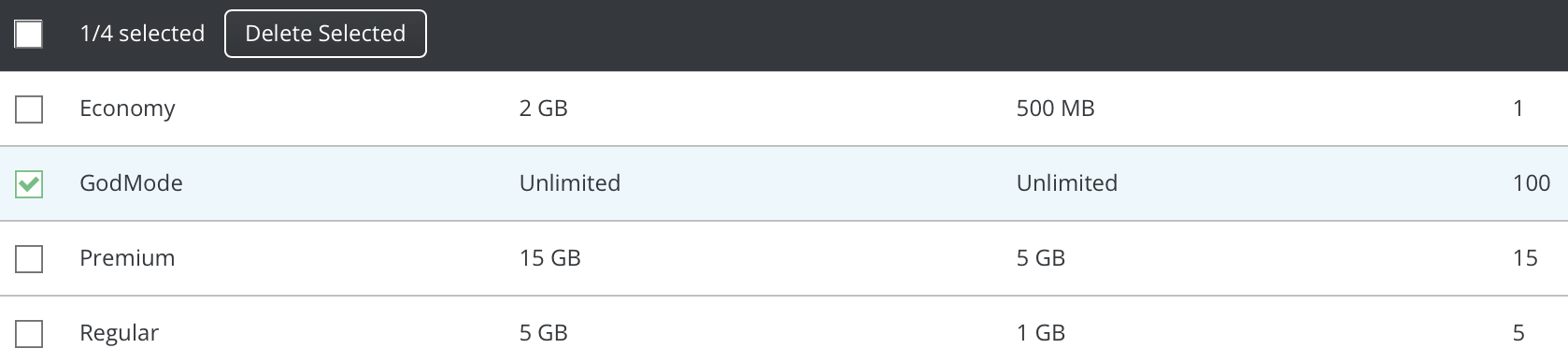
To delete one or more packages, place a check next to the package name(s) and click the "Delete Selected" button. In the above example, the "GodMode" package would be deleted.
Note: Deleting a package will not affect Resellers whose accounts are associated with that package. Their accounts will remain unchanged (with the same limits as before). However, the package name will no longer appear in their account information screen.
To edit a package, click on the package name (first column of the table). When you are finished, click the "Modify" button.
# Resource limits
This feature is part of "Pro Pack". And relies on "cgroups v2", which is a kernel option.
Debian 11 will have "cgroups v2" enabled in the kernel by default. CentOS 8, Debian 10, and older, will need to have it turned on in the kernel (requires reboot). Anything older (and FreeBSD) does not support cgroups.
See the full install guide hereopen in new window
DirectAdmin will hide or ignore values if the system has not created: /sys/fs/cgroup/user.slice
You can specify resource limits during the creation of the package or by modifying them later on. Go to Account Manager -> Manager Reseller Packages.
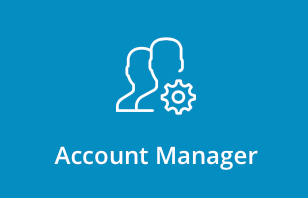

Then either click "Create" to create a new package or click on one of the old ones. Afterwards scroll down to "Resource Limits" and enter your input.
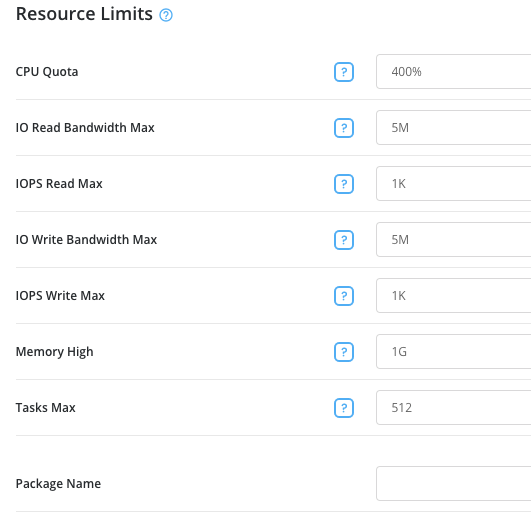
You can also modify per user resource limits during their creation or by going to Account Manager -> Show All Users. Then click on the name of the user whose limits you wish to alter. Click "modify" and scroll down to "Resource limits"
# Need more help?
Please contact your hosting company for more assistance, or visit the DirectAdmin support forum at http://forum.directadmin.comopen in new window.
