# Show All Users
This section covers listing, editing, deleting all users.
# Accessing Users List
To access users list, sign into the control panel and then click on the "Account Manager" icon, followed by the "Show All Users" link.
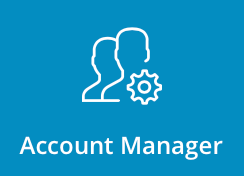
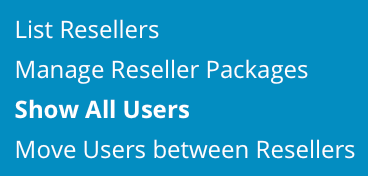
You will see a page that looks like this:
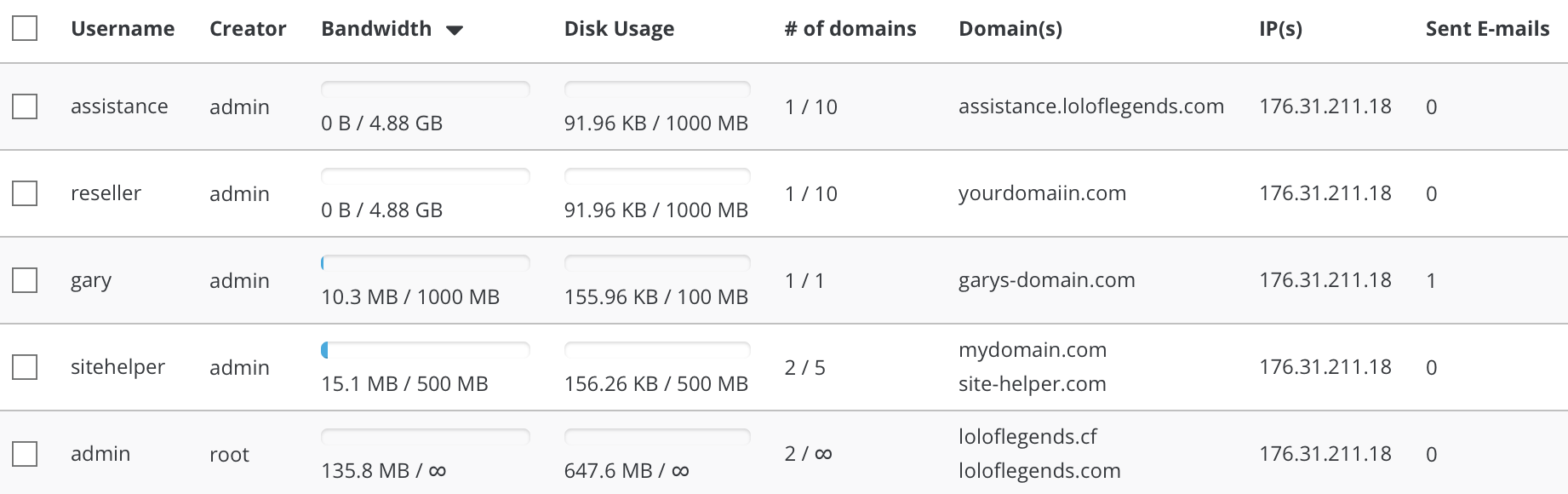
You can sort the list by clicking on the column title. For example, to sort users by bandwidth usage, click "Bandwidth" at the top of the table.
# Modifying an Account
To modify an account, click on the User's name in the first column of the table. You will then be taken to that User's account screen. Click the "Actions" button at the top of the screen and select "Modify User" link. In this example, we have clicked on the User "gary" and then clicked on "Actions" -> "Modify User".
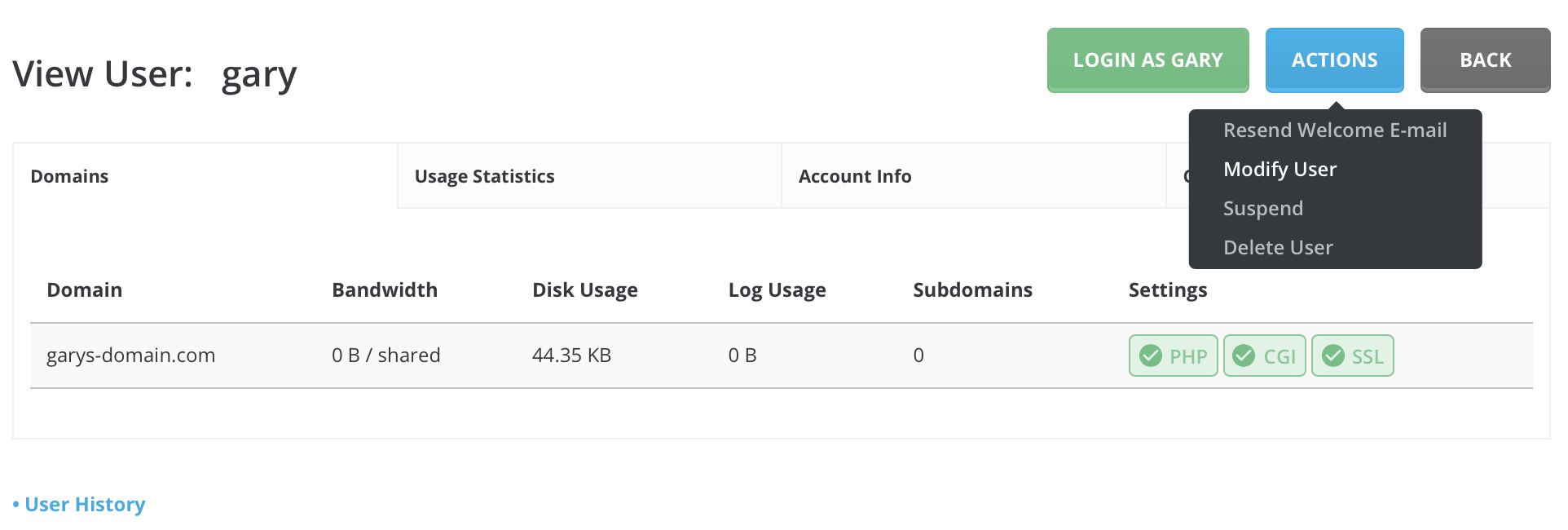
From there, you can select other User Package, Add aditional IPs, Set current IP to another IP, delete current IPs or manually change NameServers. Once you've made desired changes, click "Save" button.
Tip: You can also view User History, Statistics and other Account Info from User's account screen.
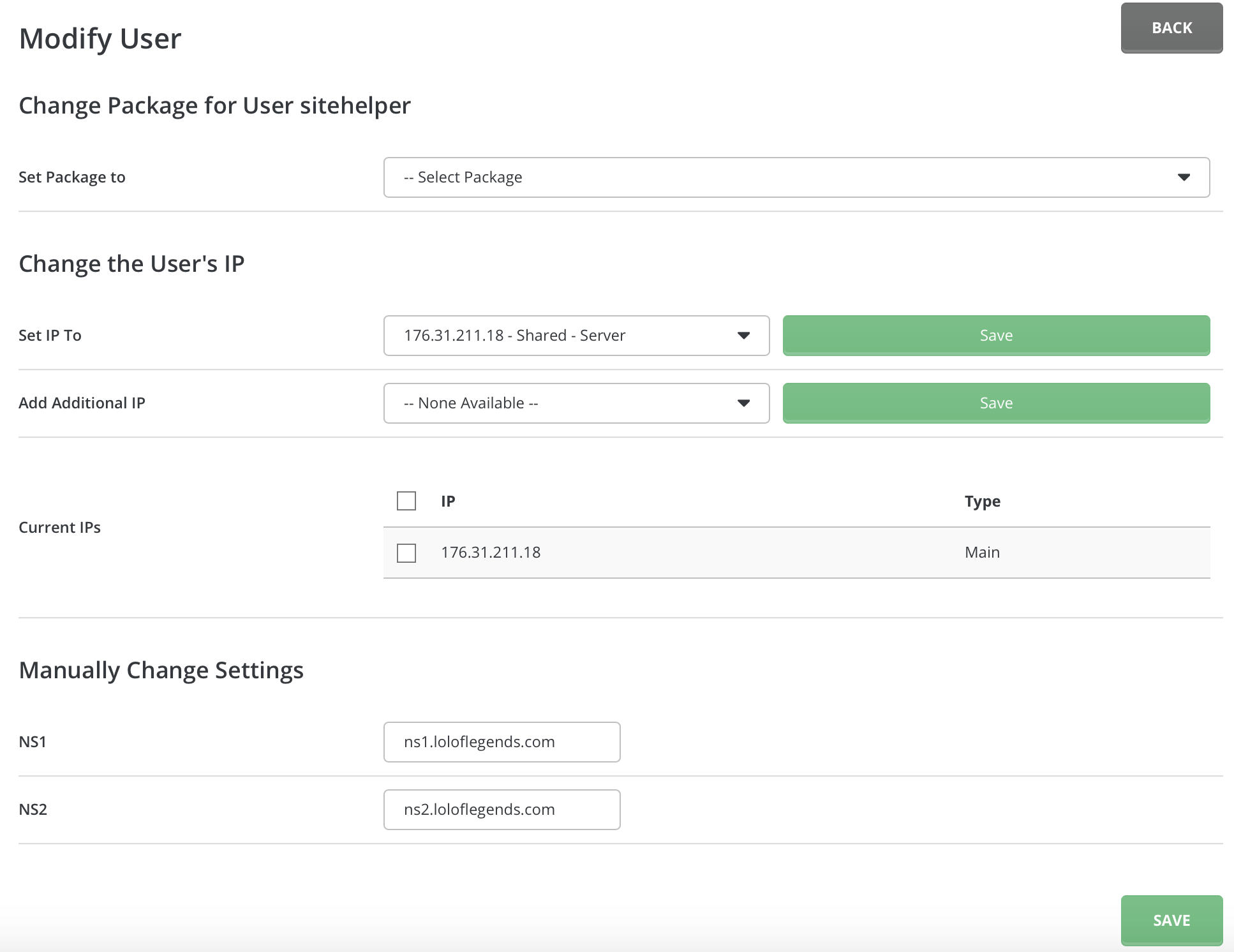
# Deleting Users
Users are deleted by placing a check next to the User, then clicking the "Delete" button at the top of the table. You can delete several Users at once. Deleting a User means his/her account and all files/directories are removed.
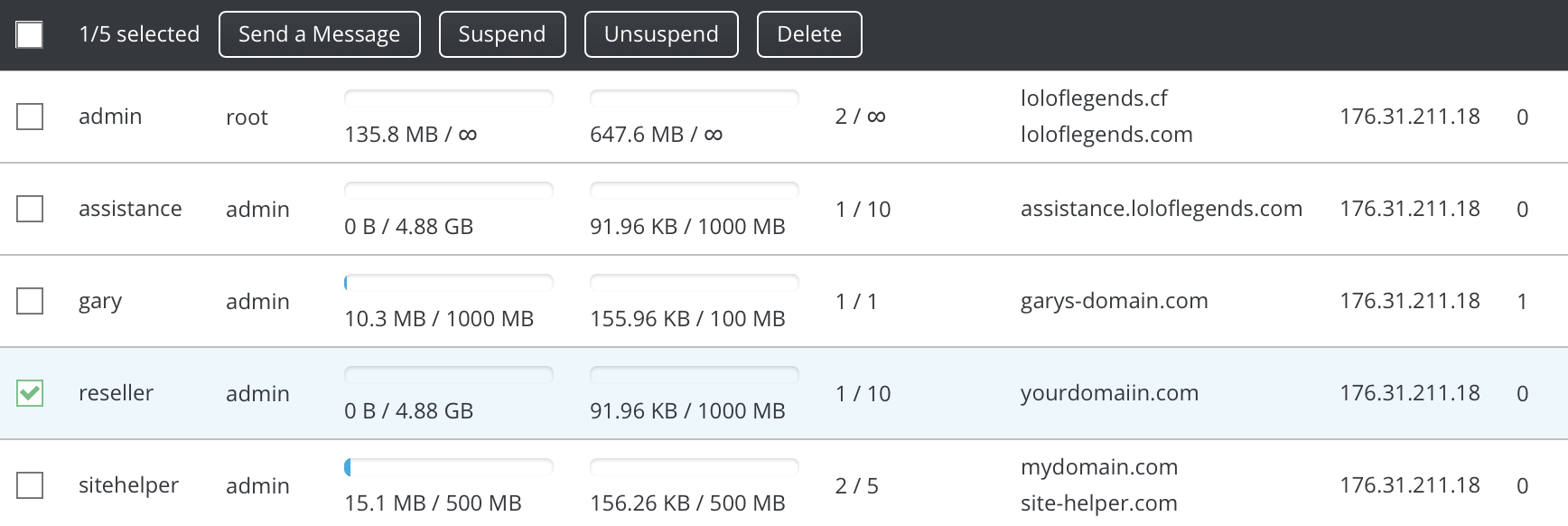
# Suspending/ Unsuspending Users
You may suspend/unsuspend Users by placing a check next to the User, then clicking the "Suspend/Unsuspend" button.
A suspended site stops functioning entirely. The customer cannot log into the control panel, access FTP, etc. Visitors to the suspended customer's site will see 404 error messages because the domain files are no longer available. (Please note none of the customer's files are deleted, just unavailable.)
Note: Users automatically suspended by DirectAdmin for exceeding bandwidth quotas may be unsuspended, but DirectAdmin will automatically suspend them again the next day at midnight (assuming their bandwidth quota hasn't been upgraded).
# Send A Message
To send a message to specific Users, place a check next to their username(s) in the table and click the "Send a Message" button. You will see a screen that looks like this:
Set the message priority, type in the subject and message body, then click "Send A Message" button.
You can choose to only send message to User's e-mail (not DirectAdmin message panel) by clicking on "E-mail Only" box.
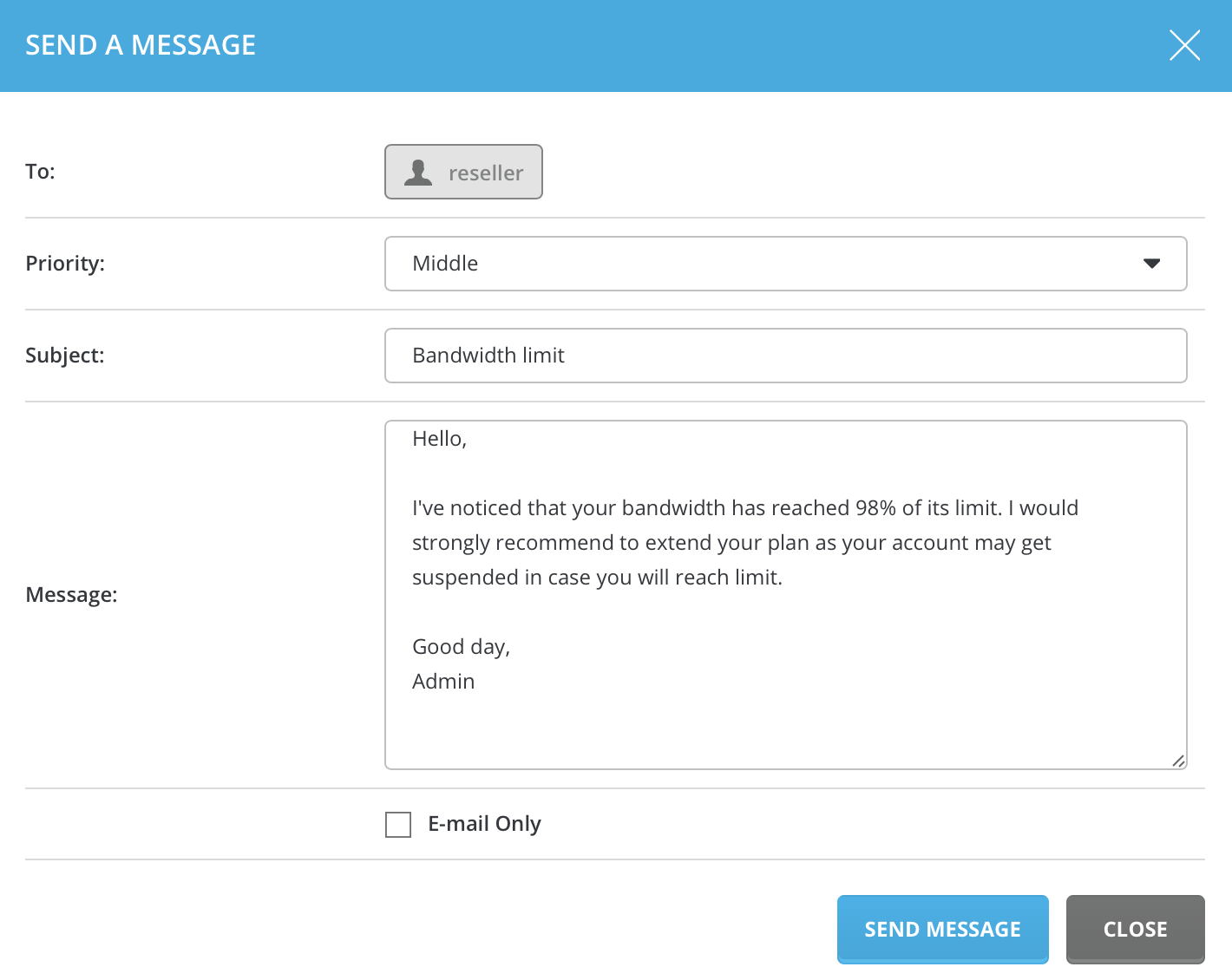
# Need more help?
Please contact your hosting company for more assistance, or visit the DirectAdmin support forum at http://forum.directadmin.comopen in new window.
