# System Backup
This section covers creating and configuring system backup.
# Accessing System Backup
To access system backup, sign into the control panel and then click on the "Admin Tools" icon, followed by the "System Backup" link.
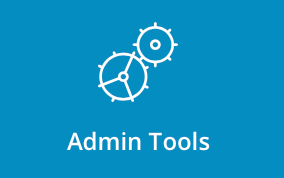
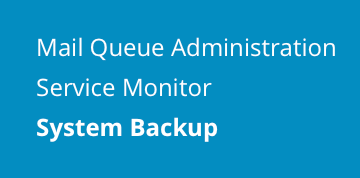
# Cron Schedule
From there you can "Cron Shedule" link at the bottom of the page. Click on the link to open it.
You can check "Use Cron for Backup" box if you want to perform your system backups automatically in every period of time.
Setup your desired cron setting. You can find more info how to configure cron here.
Make sure you've (un)checked the desired optoins, and click "Save" button.
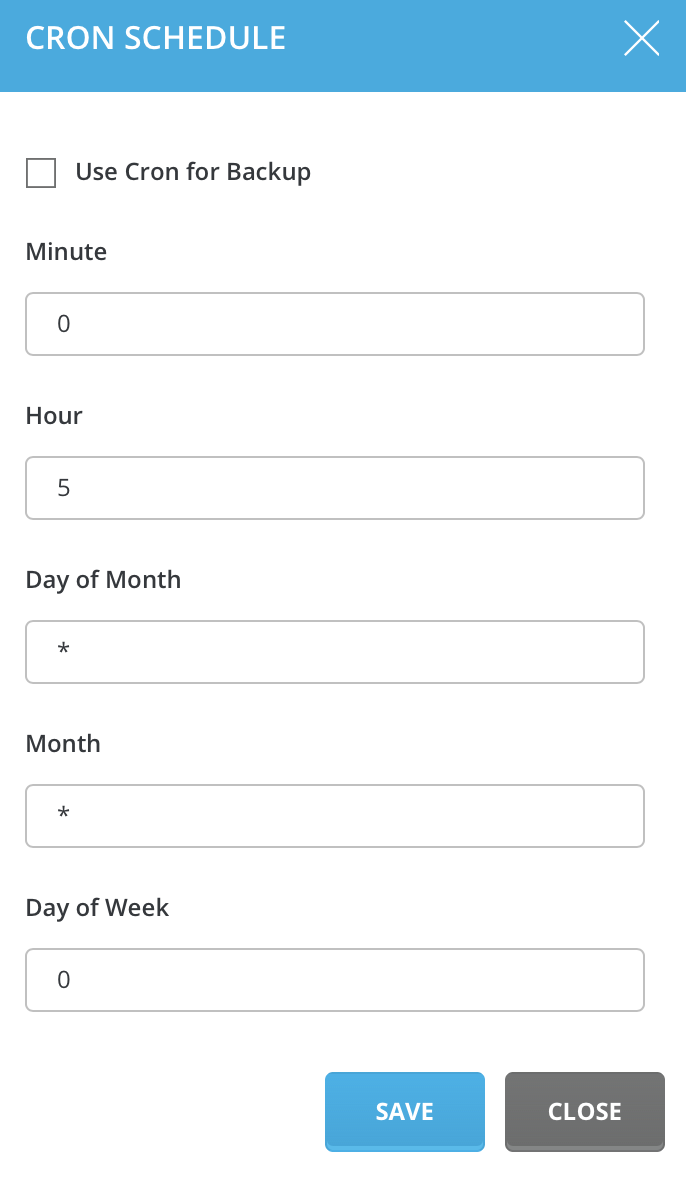
# Backup Settings
# Basic Configuration
At first lets look at the basic configuration. You may specify Backup Path - folder where all your backups will be stored. You may also set minimum disk space required for backup. We do not want to flood our last free space with backups. Also, you may choose which data to backup - httpd, dns, mysql and custom directories & files.
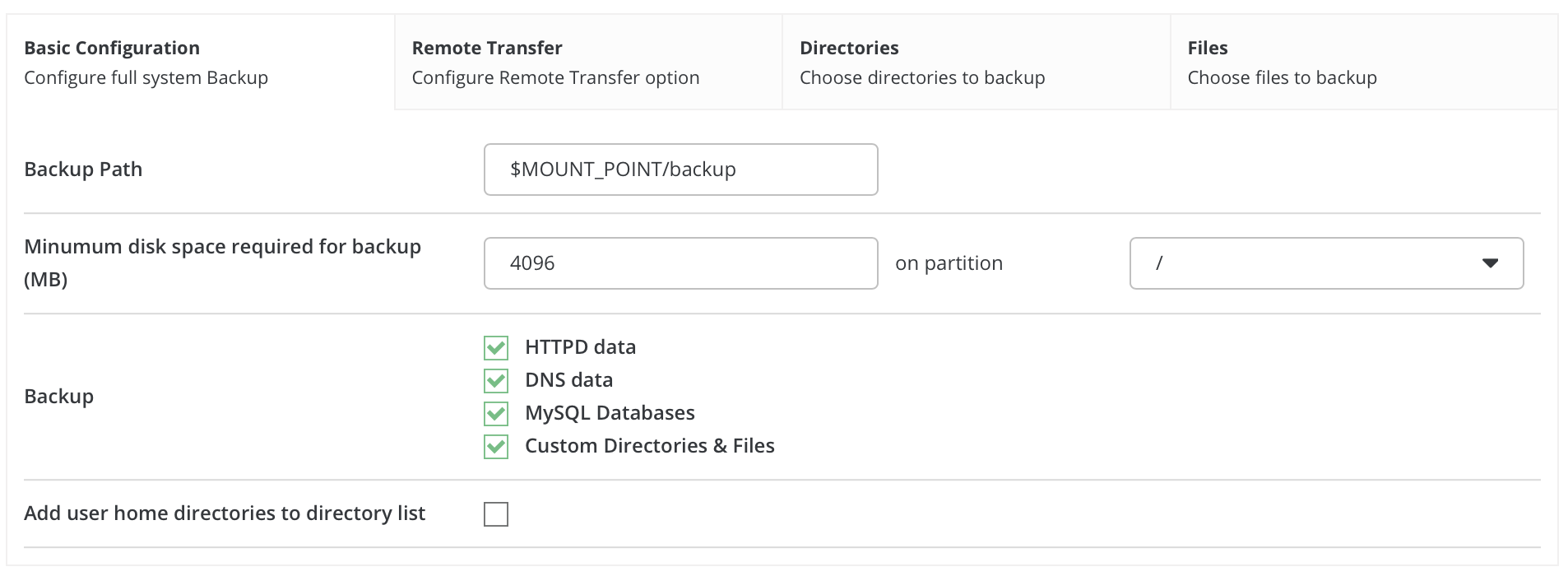
# Remote Transfer
You can use remote transfer in case you want to store your backups outside server you perform backups. Choose remotre transfer method, select delete the local backup after remote transfer option, if you want to free your current server space, select incremental file-by-file backup if you want to delete local file before creating new one. Enter remote host name, server login credentials and remote path.
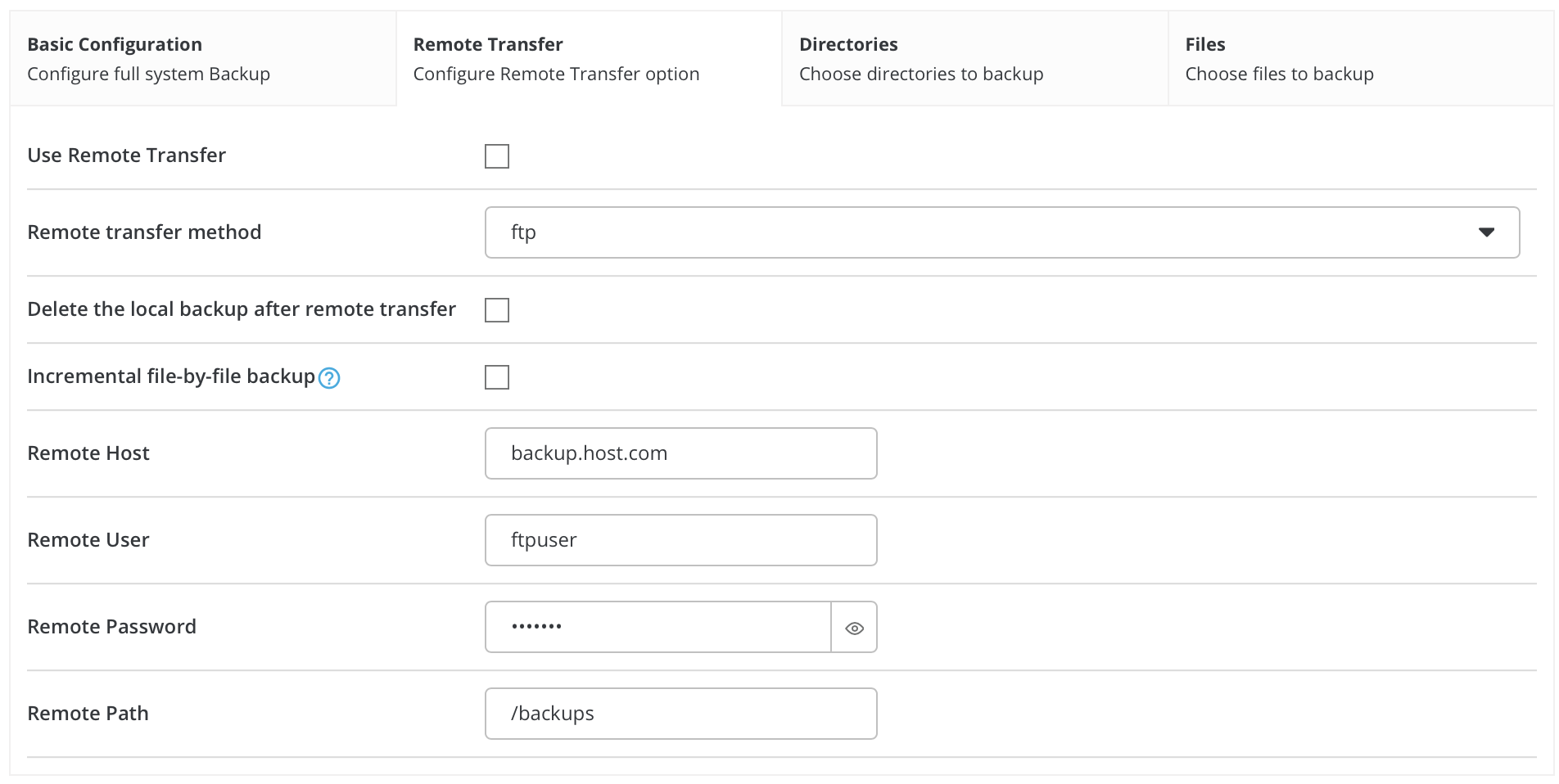
# Directories
Here you will see all directories, which will be backuped. You may delete existing directories by clicking on desired ones and pressing "delete" button or you may add new ones by entering directory path and pressing "Add" button.
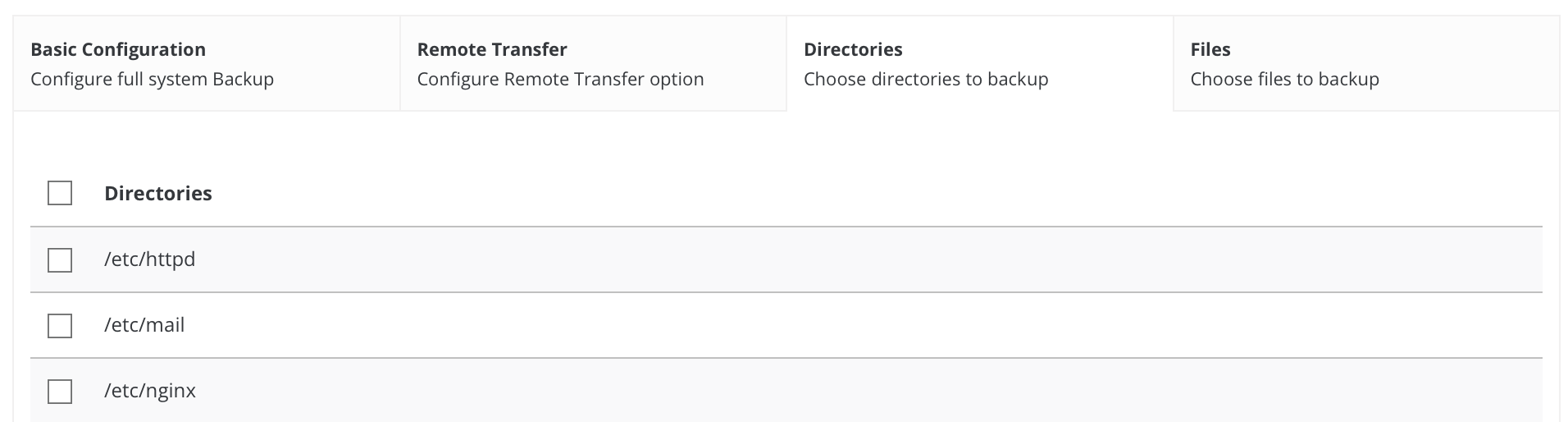
# Files
Here you will see all files, which will be backuped. You may delete existing files by clicking on desired ones and pressing "delete" button or you may add new ones by entering directory path and pressing "Add" button.
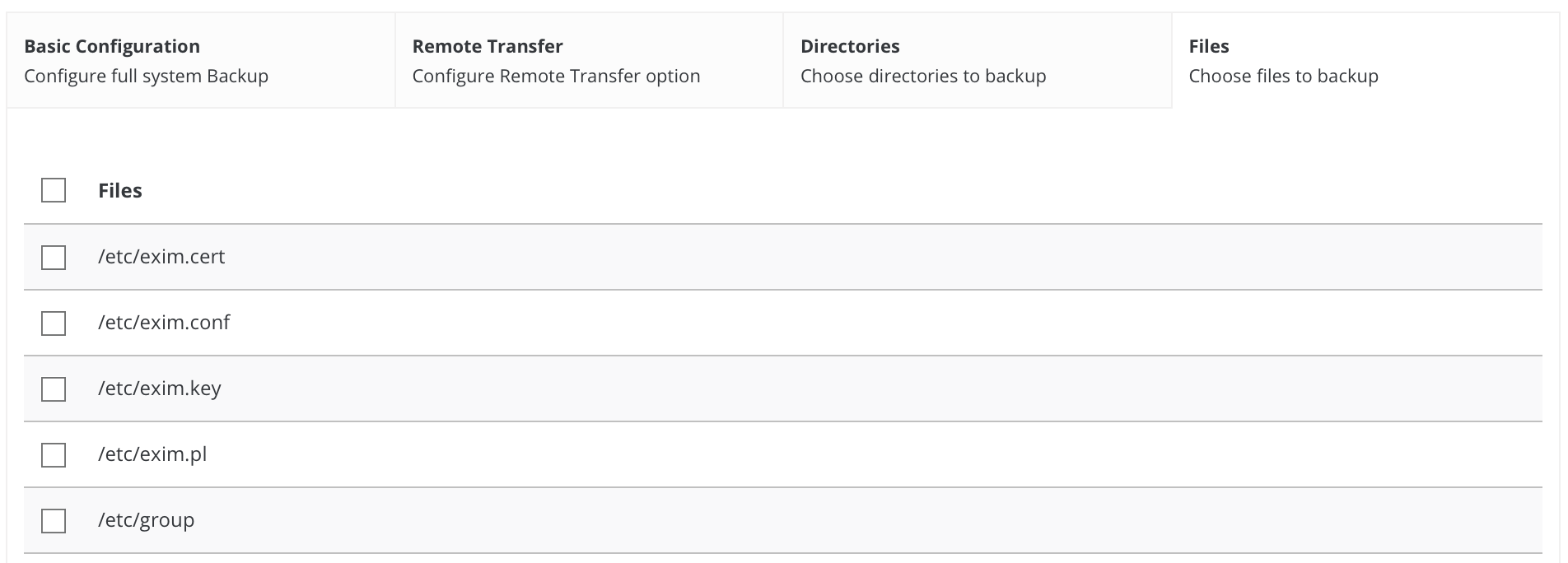
After checking all desired settings, don't forget to press "Save" button. You can now run system backup by pressing "Run System Backup Right Now" button.
# Need more help?
Please contact your hosting company for more assistance, or visit the DirectAdmin support forum at http://forum.directadmin.comopen in new window.
