# Understanding the Message System
DirectAdmin features a unique integrated message system that allows all permission classes (User, Reseller, and Admin) to communicate all within the control panel. Users see a "Messages (N)" at the top of their control panel screen when they sign in.
At the "Support & Help" panel menu, they have "Create Ticket" menu, where they can see help requests from customers.
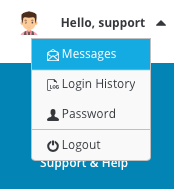
Note: Either way (message or ticket) can be used by Resellers/Admins to perform mass-broadcast messages.
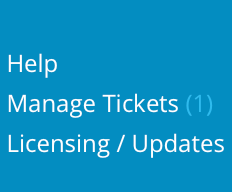
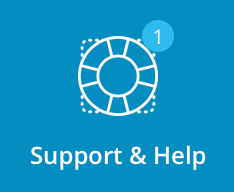
# Initial Setup
# Send Copy of all Messages to E-Mail Address
You can set the message system to send you a copy of all tickets and messages to your e-mail address. This feature is useful for those who prefer to check e-mail instead of continually checking the control panel.
To enable this feature, click on the "Messages" then find link at the bottom of page.
You will see options page, click on the "E-mail a copy of all messages to" box next to your desired e-mail and press "Save" button.
Note: You can also select how often old messages and tickets should be automatically deleted.
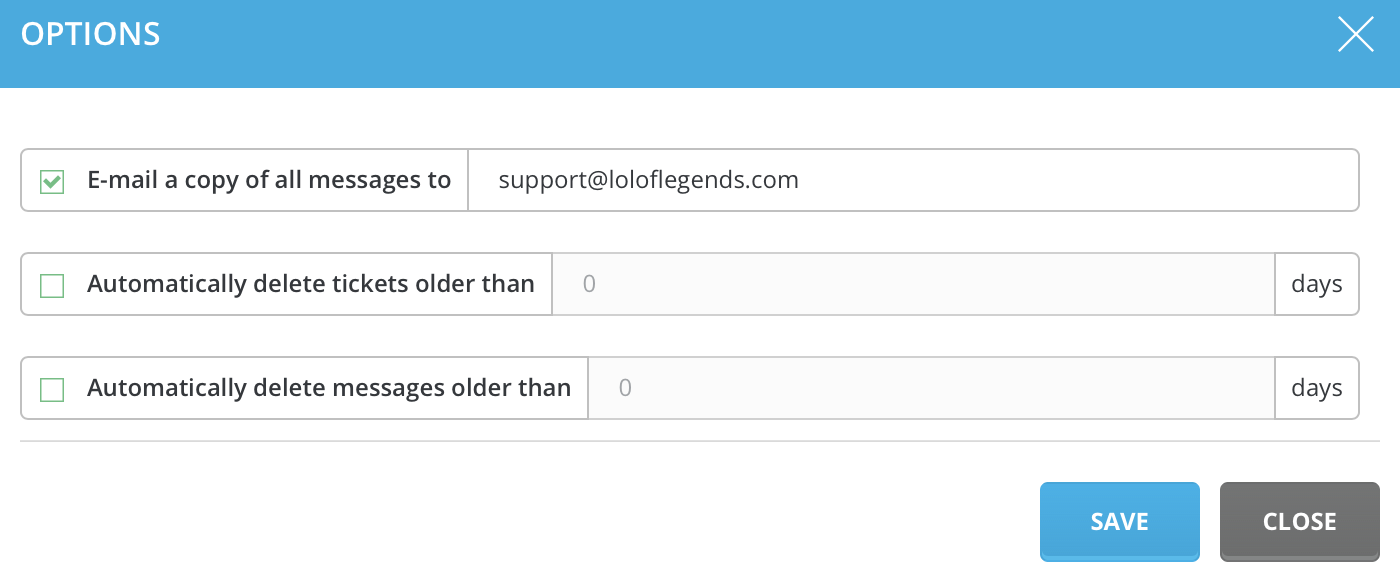
# Deciding Whether to use the Ticket Support System
Some Resellers and Admins may not want to offer support through the built-in ticket system. To turn this feature off click on the "Manage Tickets" link and then link.
From there you can (Un)Check "Ticket System Enabled" box and also choose whenever to copy messages from ticket system to your own personal e-mail or not.
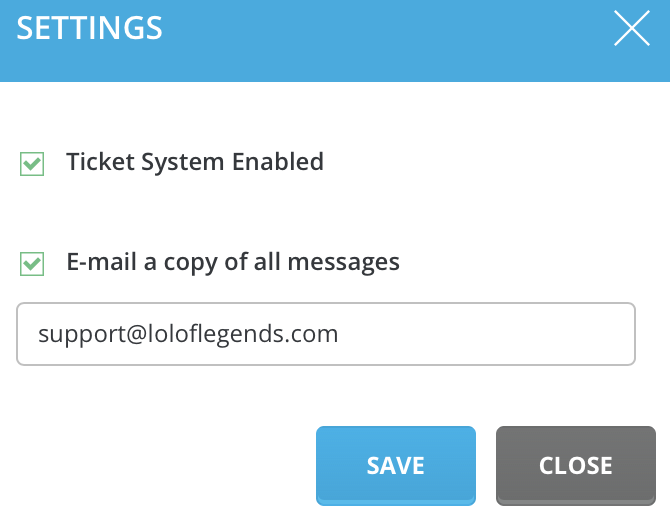
# Viewing Support Requests
First, click on the Support & Help (N) link at the top of the page. You will see a page that look like this:
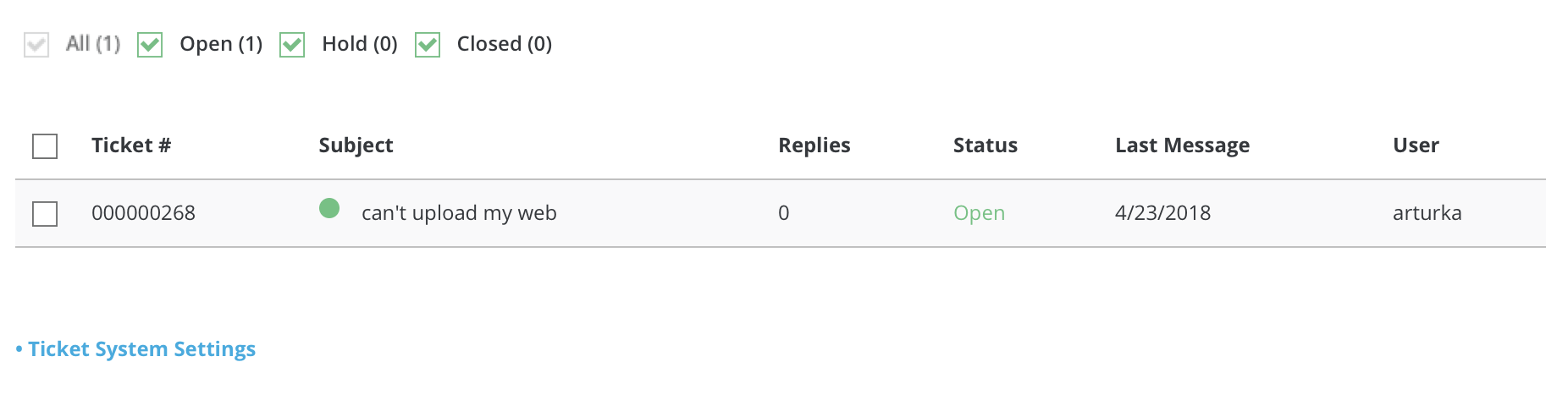
From there you may see existing tickets. You can sort out desired tickets by using checkboxs above the table. You mat see ticket subject, status, reply count and date. In order to modify ticket click on the box left to the ticket ID.
From there you may close ticket or mark one as read. In order to reply to ticket, click on the ticket subject.
You will see ticket messsage here. You may post reply to the ticket. After writing desired reply, select ticket status and press "Post reply" button. Ticket will appear in users message system.
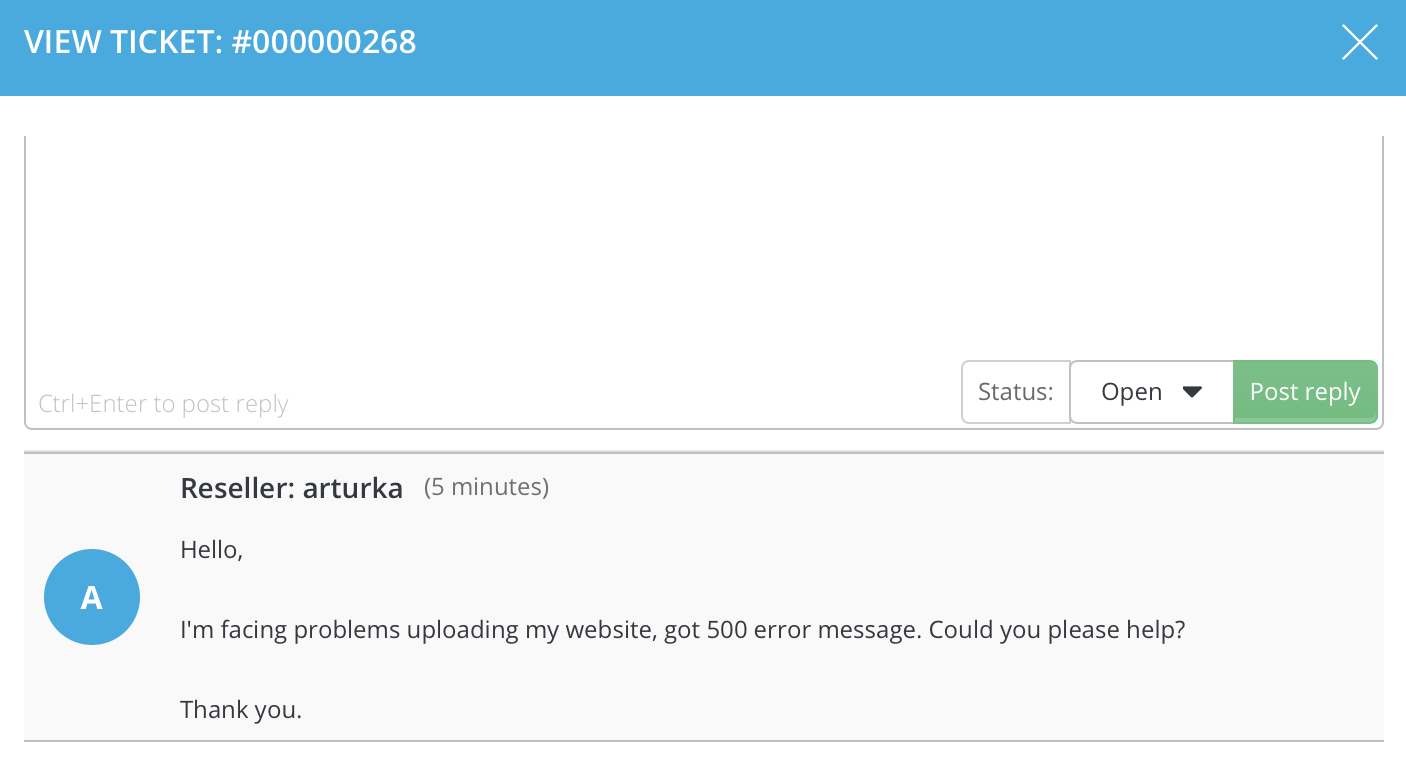
# Need more help?
Please contact your hosting company for more assistance, or visit the DirectAdmin support forum at http://forum.directadmin.comopen in new window.
