# Listing/ Modifying Users
This section covers modifying user account, deleting users, suspending/ unsuspending users, changing a user's password and sending messages to users.
# Accessing Users
To list all users accounts, sign into the control panel and then click on the "Account Manager" icon, followed by the "List Users" link.
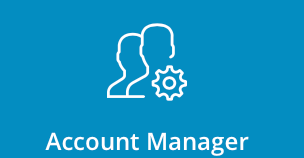
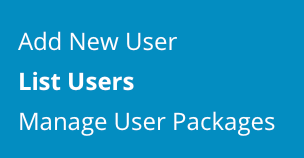
A list of your customers will appear, along with their bandwidth, disk usage, domain count, and suspended status. You can sort the list by clicking on the column title. For example, to sort users by bandwidth usage, click "Bandwidth" at the top of the table.
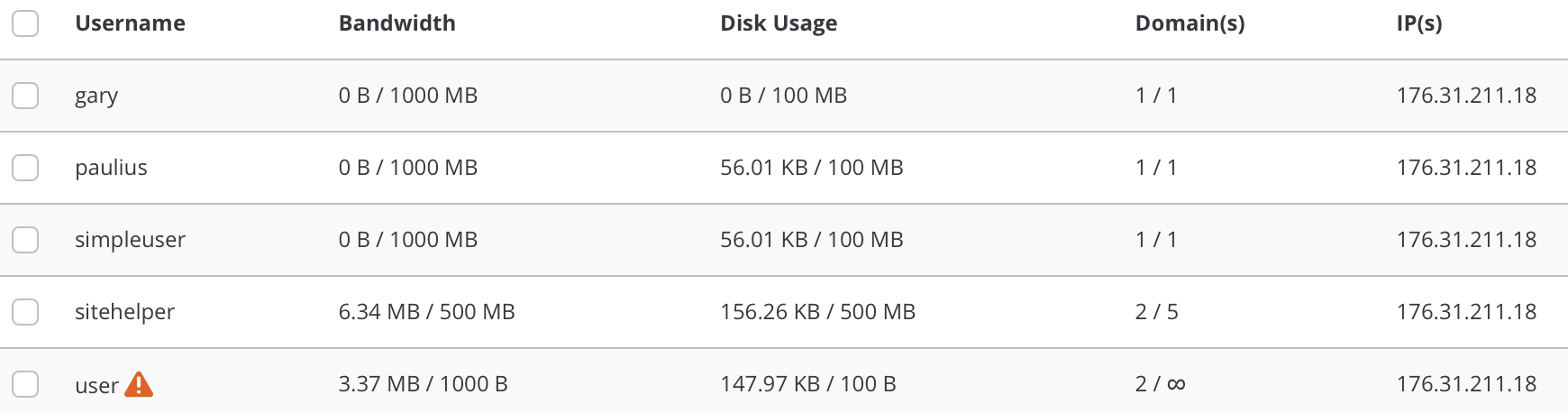
# Modify an Account
To modify an account, click on the User's name in the first column of the table. You will then be taken to that User's account screen.
To see detailed account information, click on "Usage Statistics" tab, to change account common (e-mail, name etc.) settings and view detailed ones, click on "Account Info".
To write/ view specific comments about user, click "Comments" tab.
You can also view by pressing link at the bottom of the table. User history will only be available after account is reset (every new month).
In order to modify advanced settings, click the "Actions" button at the top of the screen and select "Modify User" link. In this example, we have clicked on the User "gary" and then clicked on "Modify User."
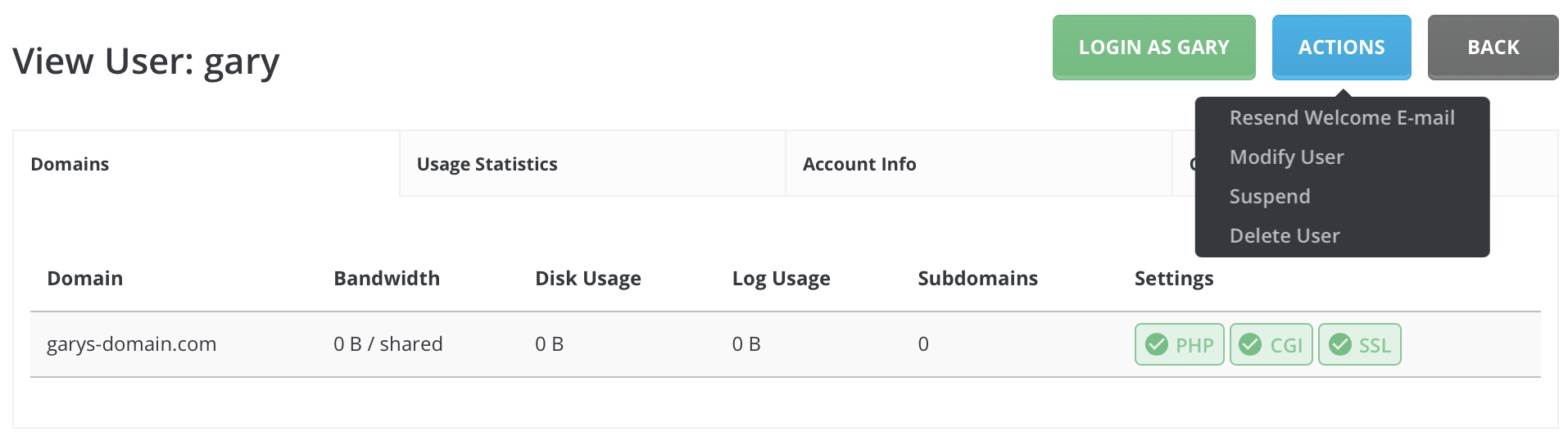
To change the User's package or IP simply select the desired package name/ IP from the dropdown menu and click "Save." You can also add additional IP to user. You will be able to see all IP adresses owned by user in the table below. You can also change various settings like Bandwidth, Disk Space, Maximum Domains number etc.
Be sure to click "Save" when you are finished making changes.
# Deleting Users
Users are deleted by placing a check next to the User, then clicking the "Delete" button at the top of the table. You can delete several Users at once. Deleting a User means his/her account and all files/directories are removed.
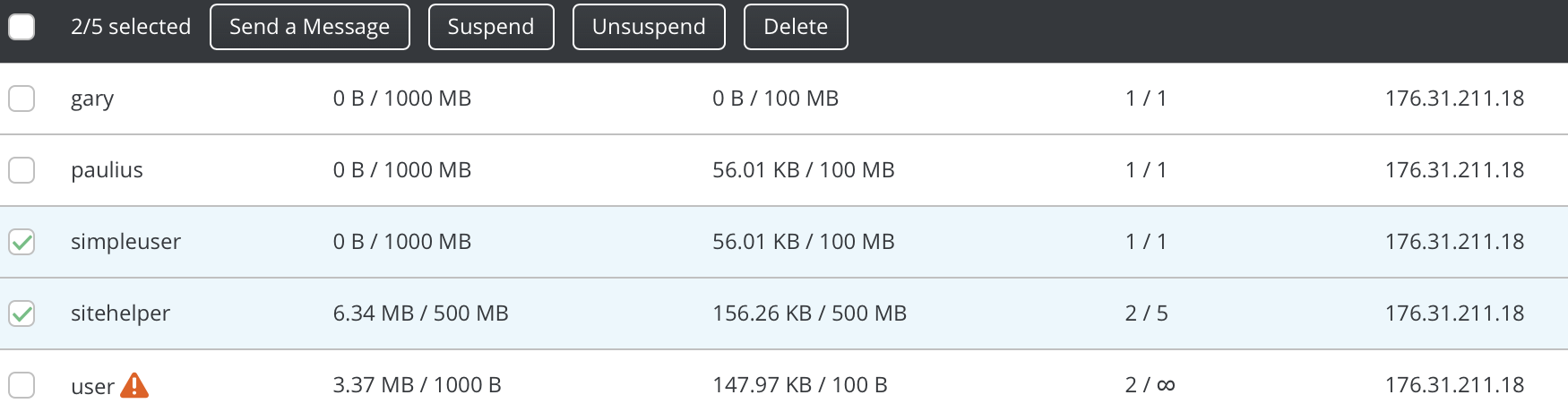
# Suspending / Unsuspending Users
You may wondered what does red warning sign next to "user" username means. That warning icon indicates suspended users.
In order to suspend/unsuspend Users click a check next to the User, then clicking the "Suspend/Unsuspend" button (see image above).
A suspended site stops functioning entirely. The customer cannot log into the control panel, access FTP, etc. Visitors to the suspended customer's site will see 404 error messages because the domain files are no longer available. (Please note none of the customer's files are deleted, just unavailable.)
Note: Users automatically suspended by DirectAdmin for exceeding bandwidth quotas may be unsuspended, but DirectAdmin will automatically suspend them again the next day at midnight (assuming their bandwidth quota hasn't been upgraded).
# Changing a User's Password
To change a User's password, click the  link at the bottom of the listed users table (see Accessing Users).
link at the bottom of the listed users table (see Accessing Users).
Type in the Username and the new password, the click "Submit."
Note: Using random password will always guarantee a strong password.

# Send A Message
To send a message to specific Users, place a check next to their username(s) in the table and click the "Send a Message" button. You will see a screen that looks like this:
The "To:" field will show selected users. Set the message priority, type in the subject and message body, then click "Send Message" button.
Note: You can also click "E-mail Only" box if you don't want to send message to User(s) control panel.
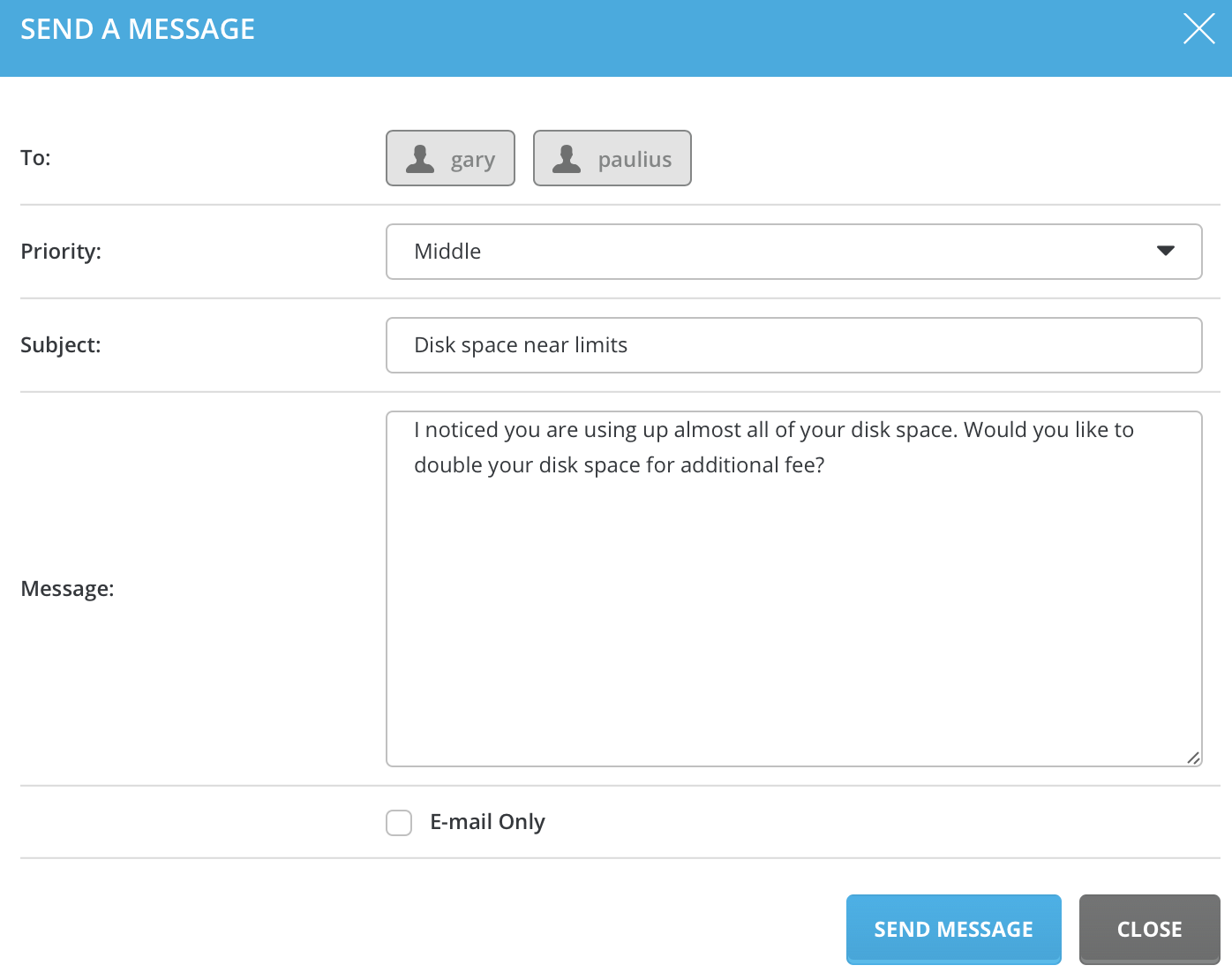
# Need more help?
Please contact your hosting company for more assistance, or visit the DirectAdmin support forum at http://forum.directadmin.comopen in new window.
